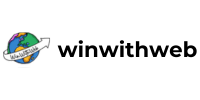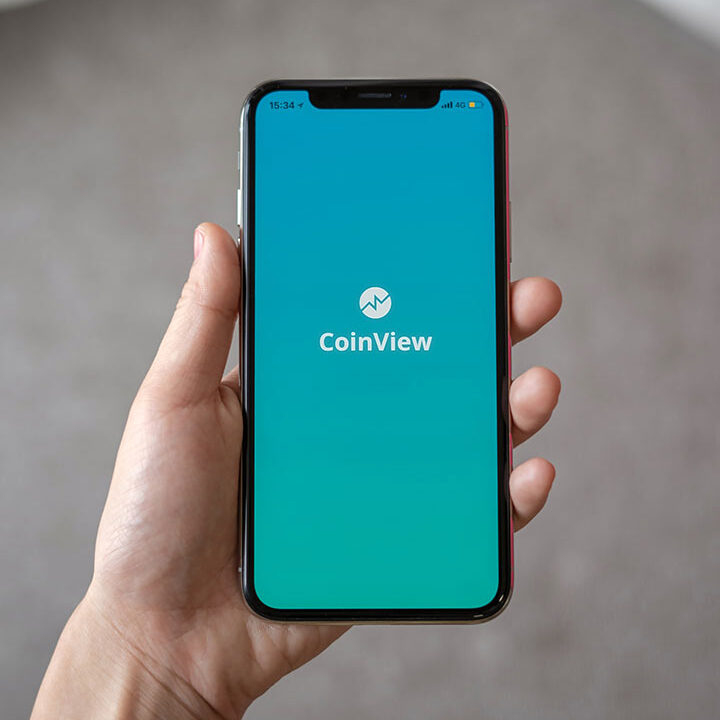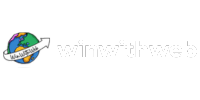Everything You Must Know About Google Search Operators
Have you ever been through a frustrating experience where you are searching through Google but can’t seem to find the information you need?
Don’t worry, with Google search operators, you can make your experience on the Google search engine even easier and more precise.
Using the search operators, you can easily filter through the search results, exclude terms you didn’t want, or dive in straight to the site you want – almost like you have a cheat code for the internet. By adding a little of these search operators, you can transform the way you use Google.
At WinWithWeb Technologies, we transform how you use the web, giving you the best digital experience. The experience we offer you through strategic digital marketing and innovative tech solutions, with an understanding of how important it is to get the right information at the right time.
So if you are ready to up your Google search game with the magic of Google search operators, let’s dive right in.
Google Search Operators – What Are They?
Imagine you are playing a video game, and you have a set of cheat codes, making the game a lot easier for you. That’s what Google search operators are: a set of Google search cheat codes that directly communicate your search query to Google in a way that it will understand and give you relevant search results.
Google search operators are a set of unique commands that you can use in search queries, allowing you to filter through billions of search results to get precisely the answer that you want.
Let’s look at how it helps.
How Google Search Operators Helps:
- Narrow your search: Like I had said earlier, it allows you to target your search results to find specific pages or websites with certain words.
- Remove unwanted results: You can communicate with Google on the results it shouldn’t show.
- Discover exact phrases: Are you trying to find a particular phrase? With Google’s exact match operator, you can do that easily.
These search operators are like filters: they clean up the clutter of unnecessary information you aren’t interested in and give you the actual results you want.
How to Use Google Search Operators
Using Google Search Operators, you can up your search game going from just basic to expert level. Below is a step-by-step guide you can use to understand how you can easily utilise these powerful operators in your Google search to get more precise and efficient results:
Step 1: Pick Your Topic
Find the topic you want to research on. The topic can be anything, whether a particular information, news, or industry trend you want to know more about. Once armed with a clear idea of what you want to search for, then you can move on to the next step.
Step 2: Decide How to Define Your Search
Ask yourself this question: Do I want to focus the search to focus on a particular result or a specific website? Maybe you are tired of seeing results from spammy websites that don’t show you reliable answers or want to focus your search only on websites that you trust. Following this step will allow you to decide how targeted you want your search to be, allowing the Google search operators to narrow down results.
Step 3: Choose the Right Search Operator
When you are using the search operators, you don’t just throw them all into the search query. Use the right operator to get the best result. Here’s a quick refresher:
- Looking for an exact phrase? Use quotation marks (“ “)
- Want to find an answer on a specific site? Use the site: operators.
- Want to exclude a particular result in your search? Include hyphen ( – ) before the term you want to exclude.
Whichever search operator you use, should align with the specific results that you need.
Step 4: Enter Your Search Query
You have now gotten the topic and operator, all you have to do is type it into the Google search box. For example, if you want to search for “web design tips” on the WinWithWeb website, you just enter site:winwithweb.in “web design tips”. The results will be exactly web design tips directly from the WinWithWeb website.
Step 5: Hit Enter and Let the Magic Begin
You all set now to begin your search. Hit enter, sit back, and let your search query pop up. Depending on the search operator that you use, Google will give you refined search results that apply to search with no unnecessary information clutter.
Best Ways to Leverage Google Search Operators
We have just looked at how you can use Google search operators, now let’s look at the best ways you can implement search operators in your Google search to get the best results.
It doesn’t matter if you are just trying to learn the basics or you are a professional looking to improve your knowledge base, by implementing these tips for using search operators, you will get maximum results.
Let’s get started.
1. Use Quotation Marks for Exact Phrases
If you are searching for results that contain a particular phrase that you are interested in, the search operator that you should use is the quotation marks. Surround your search term with quotation marks and Google will show you only results that include the exact phrase you are searching for.
The quotation marks Google search operator is one of the most useful Google operators for SEO as it allows you to target a specific keyword or relevant content without having to swim through the vast sea of content to find the information you need.
Example:
If you search for “best CRM for business”, the search result that will appear will be only those that contain that phrase as typed. This search operator is a useful addition to your Google search operators cheat sheet.
2. Exclude Unwanted Terms with a Hyphen (-)
Have you ever gone through Google trying to find a particular topic you are interested in, but there’s another term or website that keeps popping up that’s not relevant to your search and isn’t what you need. When you use the hyphen operator in your search, these unwanted terms or websites will be excluded from your search results, making it more relevant and refined.
Example:
If you are searching for information about the football world cup but want to exclude the FIFA World Cup 2022 from your search, type FIFA World Cup -2022.
3. Limit Results to a Specific Website with “site:”
If you are looking for information on a particular website and don’t want your search results to go outside of that website, you can use the site: operator to limit your search to that website domain.
Example:
If you want to find web design information on WinWithWeb Technologies’ website, you simply type, site:winwithweb.in web design
4. Find Pages with Specific Words in the Title (in title:)
Looking for pages that contain particular words in the title, you can use the intitle: operator to target your search. This search operator is very useful if you are trying to focus your search to find articles or blog posts that are focused on a particular topic.
Example:
intitle:”web design tips” will give you results that contain “web design tips” in the titles of the page.
5. Use “OR” to Expand Your Search
If you want to include one of several terms in your search results, the search operator you should use is the “OR” operator. This will allow you to search for two or more keywords expanding your search while keeping your result relevant.
Example:
When you search for web design or WordPress design, the result you will get will be pages that have mentioned either of these terms.
6. Identify Competitor websites with “related:”
Have you found the website that has the information you were looking for but you are looking for more sources with similar information, you can use the related: operator to find other websites that cover the same topic. This is a very useful tool when link building.
Example:
When you type related:bbc.com, the result that will appear will be news websites like nytimes or MSN.
7. Look for Terms in URLs with “inurl:”
For your search focused on pages that contain particular words in their URLs, the inurl: operator can help you find them. This operator is especially useful if your search is targeting a particular niche or web pages.
Example:
When you search for inurl:blog “web development”, the search result will show you blog pages that are about web development.
8. Find Cached Versions of Pages with “cache:”
If the website you are trying to get information from is down, you can use cache: operator to get the cached copy of the website from Google. When you use this operator, Google will show you the last stored version of the website.
Example:
When you type cache:example.com, the cache version of that website will appear.
9. Use “filetype:” to Find Documents in Particular Formats
You have probably been through the stress of trying to find a particular pdf online but can’t seem to find the website that gives you the information you need. With the filetype: operator, you can target a specific file type you want and Google will take you straight to the file.
Example:
To find a PDF about web design, type web design filetype:pdf
10. Find Definitions with “define:”
If you are trying to find the definition of any word or phrase, you can use the define: operator to do that easily without the stress of having to go to the dictionary. With the search operator, Google will present you with the definition of the term directly at the top of the search result.
Example:
When you enter “define:bombastic” in your search query, the result you will get will be the definition of bombastic along with the translation in other languages and usage in a sentence.
11. Search for Specific Locations with “location:”
Are you trying to narrow your search results to focus on a particular geographic location? You can use the location: operator to target your search to stay within that your focus area. A very useful operator for searching for local news, events, or services within a particular location.
Example:
A search for “traffic” will show you the traffic forecast for your area. If you search for “traffic location New York City” you will get the traffic forecast for New York City.
Whenever you use these search operators in your Google search operations, you will easily get the relevant results focused on the information that you want outside all the noise, making your Google search much easier.